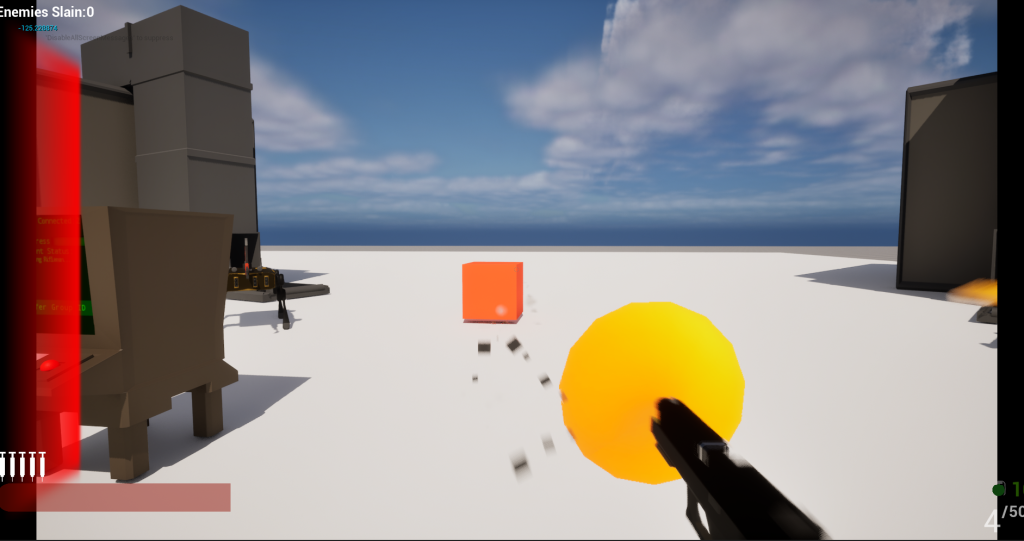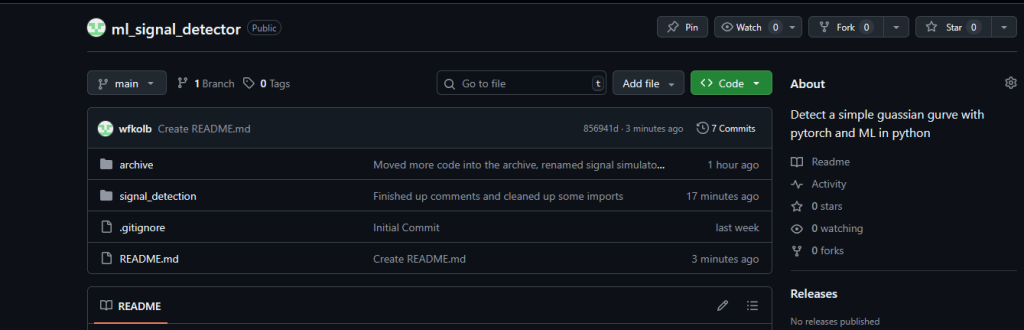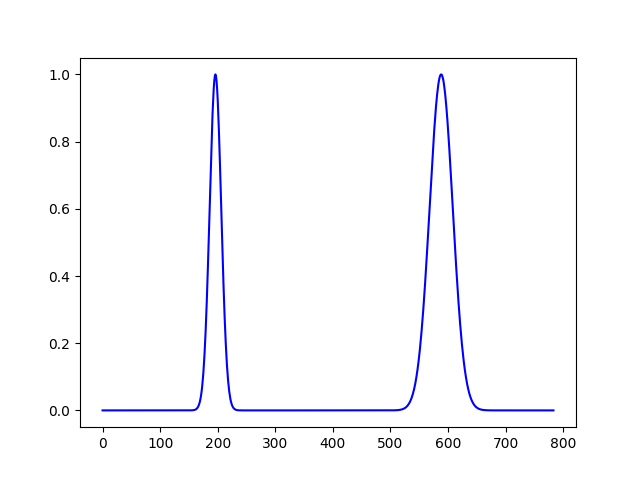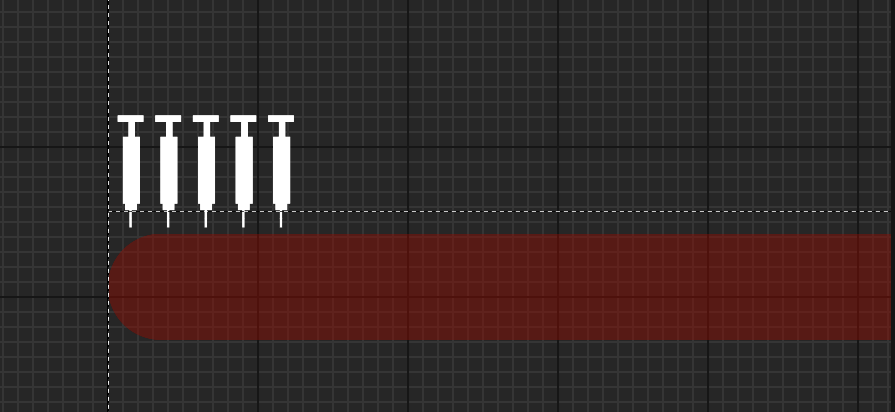Had a few learning experiences with Unreal when working on the global game mode settings stuff (Also I used the term “group ID” in the game but I call it “team ID” randomly so bare with me here and assume they’re the same thing). 1 – Event dispatchers kick off before the game tick (which […]
Post Updated with github.
I updated my AI/ML post to have the github repo here: https://github.com/wfkolb/ml_signal_detector/tree/main Aiming to do more work on this sometime next week.
Failing to make a Alert Light
I wanted to spend 30ish minutes making the alert light I talked about last post before work: here’s where I got: At the end there the direction of the light is all wrong. Probably going to redo 100% of this later today (as it kinda looks bad anyways and a part of me wants the […]
Now they talk to each other!
It takes a bit to see but essentially what happened there was: This works by a hierarchy of multicast delegates (https://dev.epicgames.com/documentation/en-us/unreal-engine/multicast-delegates-in-unreal-engine) that passes the players known location from bot -> assembler -> game mode then then game mode alerts all of the assemblers and then alerts each bot. In other news I did a bunch […]
Using ML to make a well known and established DSP techniques harder
I decided to bite the bullet and startup learning pytorch(https://pytorch.org/) and basic neural net creation (Also this was a reason I dropped $2000ish on a 4090 a year ago and with the promise I could use it to do things like this). After the basic letter recognition tutorial (here) I decided I wanted to make […]
It’s hot outside so here’s a cool loop
Lou-Oop
I had WAAAY more weird glitch effects on this one but I pulled it back. The snare still sounds too loud imo.
Sounds like its spraying but really its injecting
Finished up the health side. The injection sound I wanted to sound like a spray but it dosent sound great right now. I’ll mess with that later on.
Quick Hit
Added a syrette (syringe) bar to the hud and added a quick effect for pressing “V” which I’ll make the heal key. I think that combined with a little “psssh” sound will be enough to tell the user they healed.
Medical Devices
Spent some time building this guy. What I’m going for is a quick box that holds and dispenses syringes. The glass on the right is supposed to be translucent (but that will be kind hard to see until I get it into unreal). Putting “First Aid” seems kind on the nose (no cool game design […]