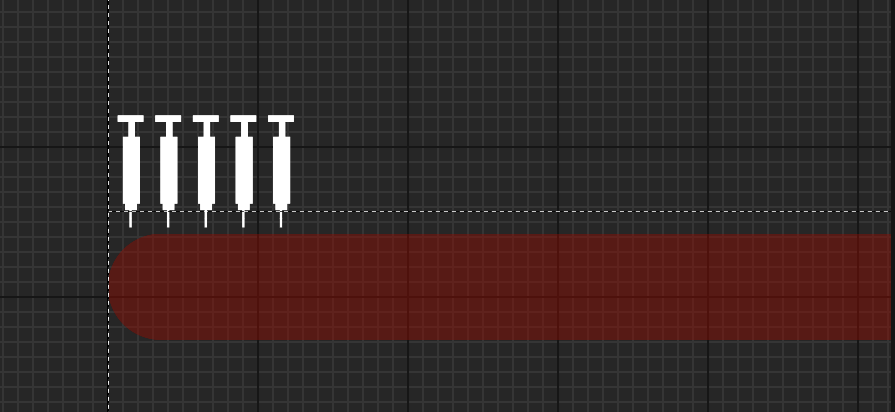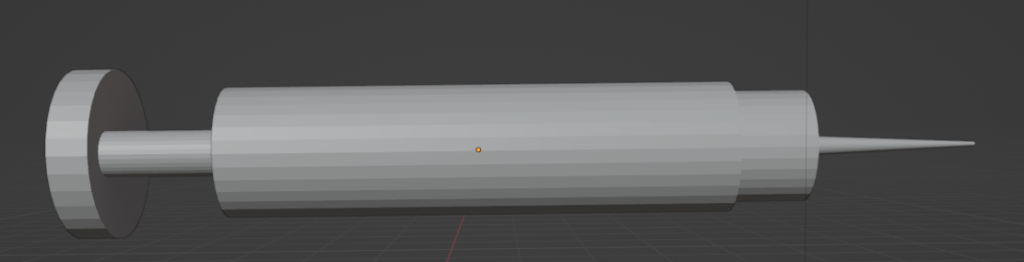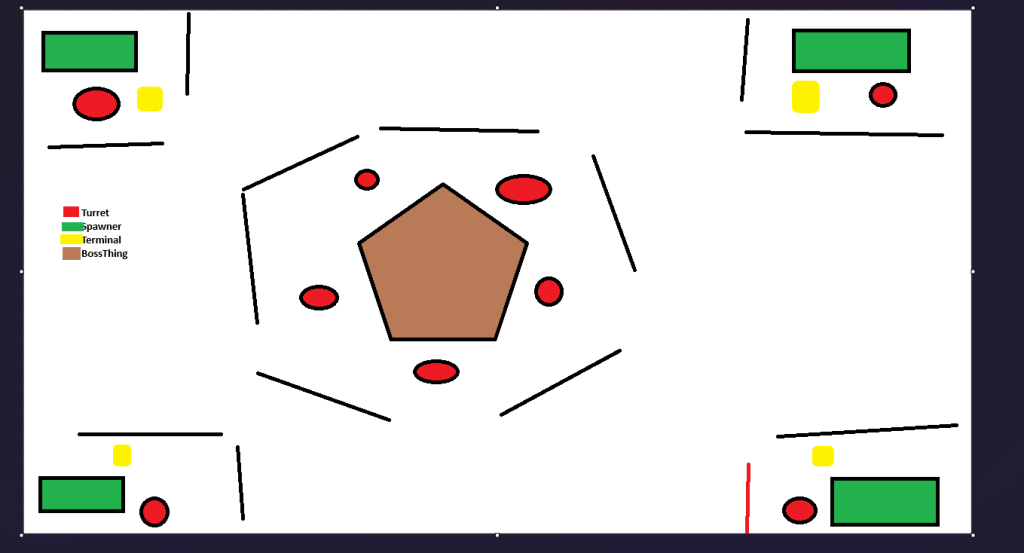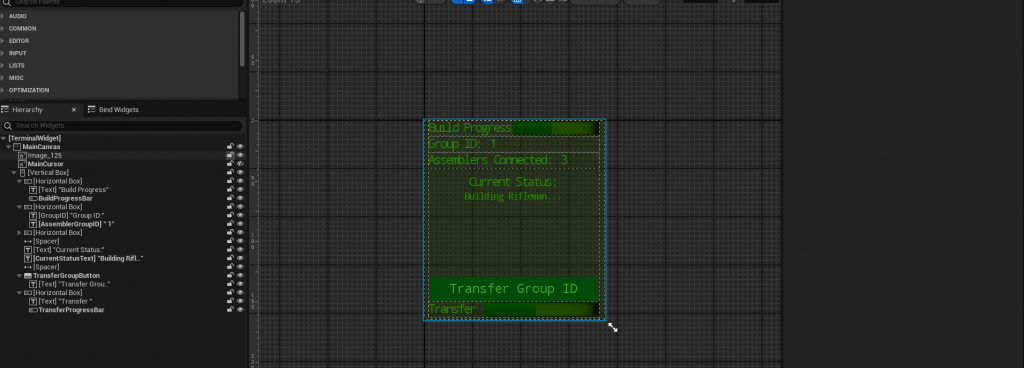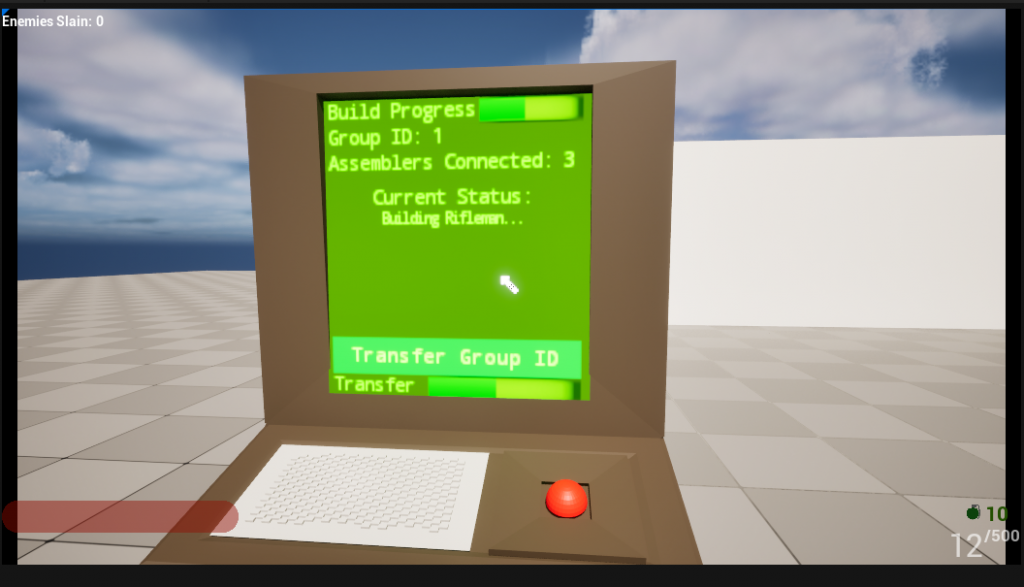I wanted to spend 30ish minutes making the alert light I talked about last post before work: here’s where I got: At the end there the direction of the light is all wrong. Probably going to redo 100% of this later today (as it kinda looks bad anyways and a part of me wants the […]
Now they talk to each other!
It takes a bit to see but essentially what happened there was: This works by a hierarchy of multicast delegates (https://dev.epicgames.com/documentation/en-us/unreal-engine/multicast-delegates-in-unreal-engine) that passes the players known location from bot -> assembler -> game mode then then game mode alerts all of the assemblers and then alerts each bot. In other news I did a bunch […]
Sounds like its spraying but really its injecting
Finished up the health side. The injection sound I wanted to sound like a spray but it dosent sound great right now. I’ll mess with that later on.
Quick Hit
Added a syrette (syringe) bar to the hud and added a quick effect for pressing “V” which I’ll make the heal key. I think that combined with a little “psssh” sound will be enough to tell the user they healed.
Gameplay Gameplan (From a Gamefan during a self-made gamejam)
So I was looking back at the last thing that I made for planning and I already see the inherent problem is that I never made a “Game” sequence in addition to the boss building. In that vein what I was thinking is: This seems simple enough but there’s a few mechanics I do not […]
This might be too big
Working the level side of things….I might need to downscale this one. Also made a very long track that I want to compress So I seem to have a theme here…
Zap
Put the turret in game and nearly went deaf trying to make a good laser sound. I was trying to use electric with operator to make a good “wirrr ZAP” sound. But I ended up just making garbage that made my head hurt (Lower your speakers before playing) I also made a scorch mark decal […]
Meh/Unreleased game
I have so much trouble trying to model the stock for a side by side. I had an old game concept that I had a single barrel which looks pretty sketch. It kinda looked right but if you zoom in you see some issues: The original game I was calling “shotty” and the idea was […]
“Building in progress”
(Ignore the messed up ragdoll) Sidebar:If you attempt to pull a widget ui on construction rather than beginplay you’ll get a pointer that is valid but isn’t aligned with the actual game pointer. My guess is that unreal setups UI placeholders in memory before begin play (Probably why they mark most UI elements as “DONT […]
“It’s not blurry its a design choice…”
This is the UI for the terminal. Next step is to hook up up to the game, I’m thinking the main difficulty there is that I’ll have to rework the assemblers to be controlled by a terminal rather than the game mode. In addition adding callbacks to throw what is build built back to the […]